Renewing your Outlook.com Premium Subscription is a very frustrating process. Perhaps Microsoft have made it this way to encourage people to stop renewing what was/is an excellent service offering and instead push you down the route of Office 365 Home which at the time of writing still does not support custom domains.
These simple steps should hopefully help you to renew your subscription for another 12 months.
Change Your Primary Alias
For some reason, you have to do the following with your primary alias set to your Outlook.com account (the normal Microsoft account you used when you first subscribed to the service).
To do this I’d recommend using a browser in Incognito / InPrivate mode to keep things nice and clean.
Visit https://premium.outlook.com/ and you should see a screen similar to this:
From this screen, click Manage Your Email Addresses
This will take you to the following screen:
From this screen, click Manage All Aliases
This will take you to the following screen:
From here, find the @outlook.com address and click the corresponding Make Primary link.
Renew Outlook.com Premium Subscription
Before you carry out the next step, close your browser and then open again in it’s Incognito / InPrivate mode.
Log back into https://premium.outlook.com/ but this time, logon using your @outlook.com address you just made your primary alias.
Visit https://go.microsoft.com/fwlink/p/?LinkId=200846 by using a new Incognito / InPrivate tab, but within the same broswer session you’ve just used.
This should now bring you to the following screen:
Click the Pay Now button and you should then see the payment screen which will allow you to renew your subscription.
Reset Your Primary Alias
Assuming you want to return to using your custom email address as your Primary Alias, revisit the first part of the guide and select your custom email.
Conclusion
By following these simple steps, you should be able to renew your Outlook.com Premium Subscription for another 12 months. It’s not entirely clear if by doing this you renew for 12 months from the point you do it or whether it adds 12 months onto your existing period so I’d recommend waiting until you’re about to expire just to be sure.
Hopefully you’ve found this useful and as usual, if you have any feedback or questions – please use the comments below.
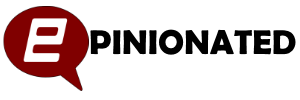
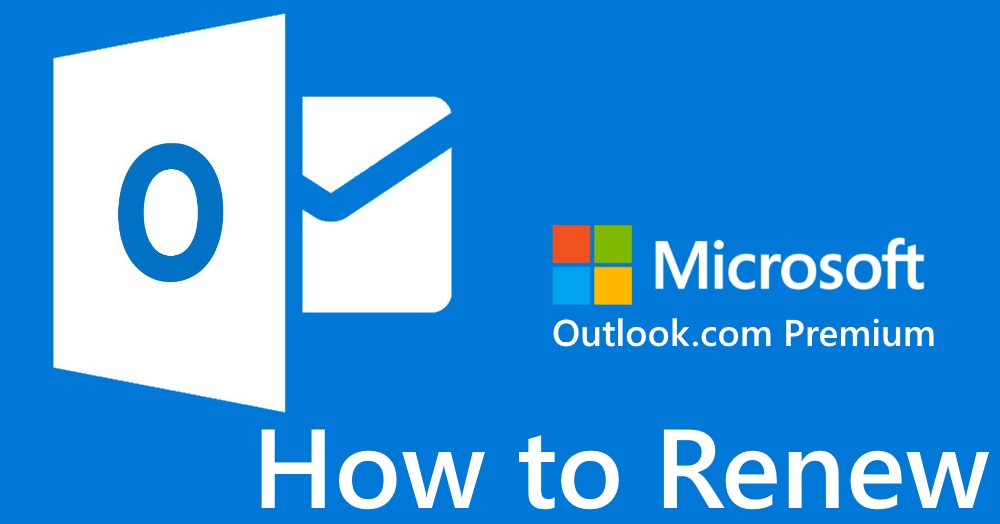
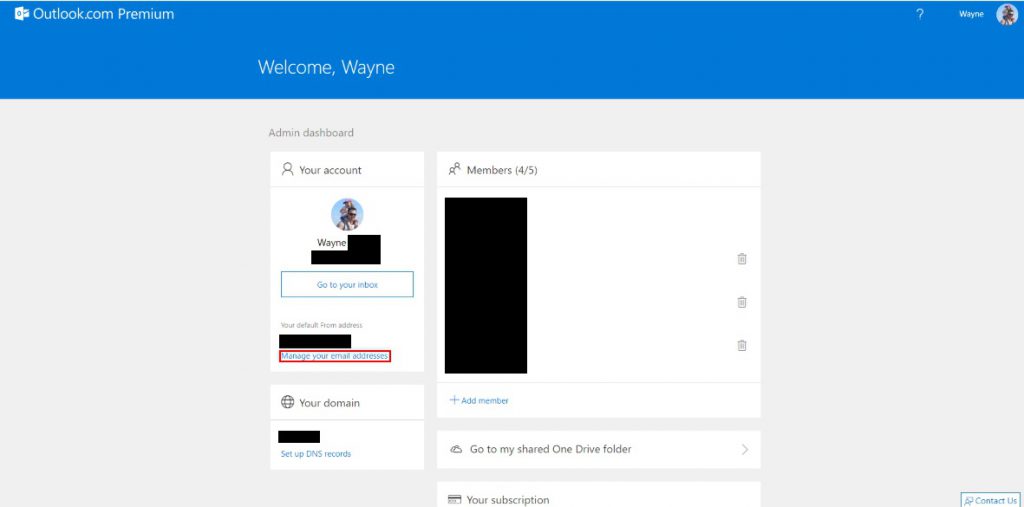
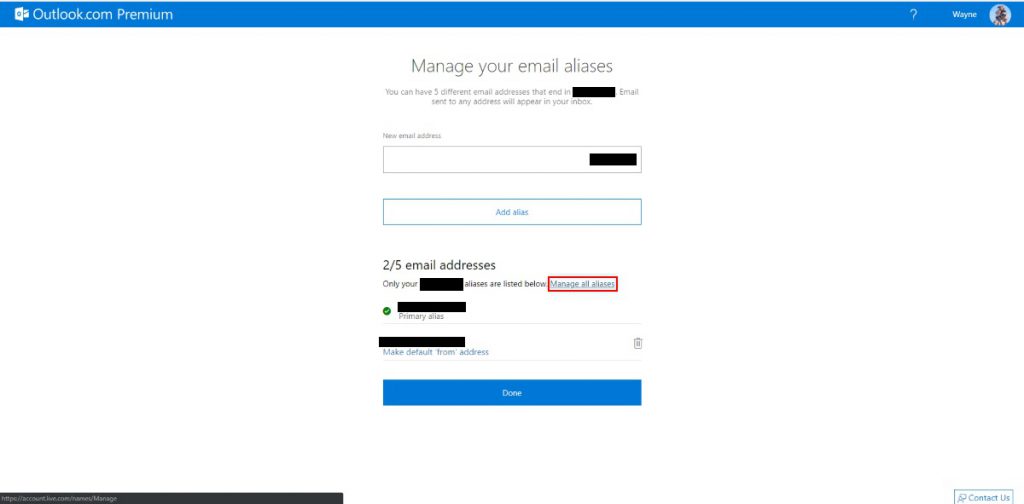
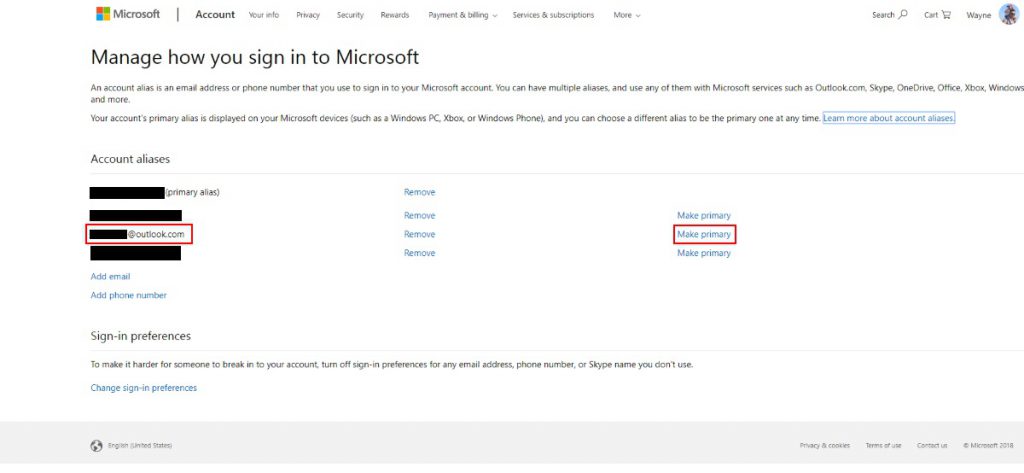
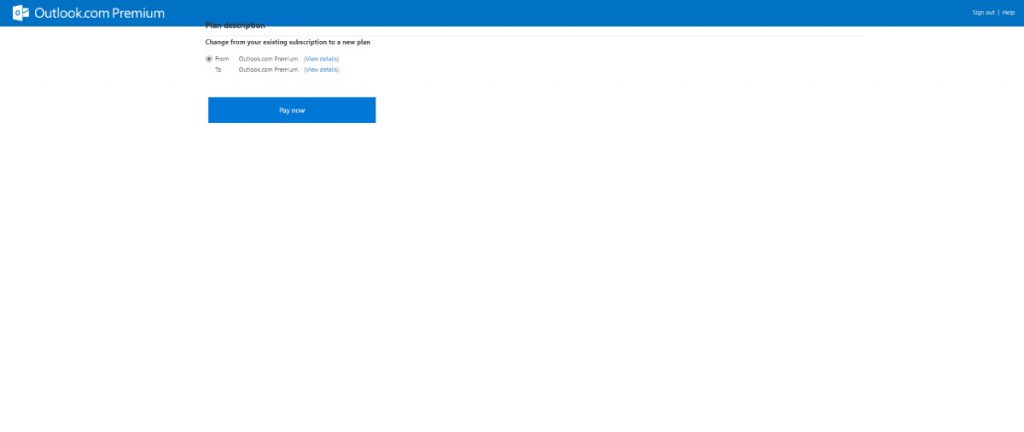
This extended my expiration date to a year from now, but did not charge me anything, which makes me a little nervous
going to try this method to call an make sure my account is ok –> https://reddoggarage.org/2018/06/21/outlook-com-premium-renewal/
Hi Manish – I believe my account did this too and I didn’t get billed until it actually reached the original renewal date.
so, interesting turn of events…last week they charged me what looks like a pro-rated amount for the extension of my renewal date. Now I’m curious about their billing period
Ah, I had forgotten yet again this year and was hitting my head against the wall trying to remember the trick. Which I’m pretty sure I learned from you last time. Thanks for another year!
Glad it helped you out buddy, hearing about it makes doing what I do worthwhile 🙂 Hopefully Microsoft will get this sorted properly and give us Outlook.com or Office 365 home with personal domains eventually!
Something I would like to add is that you cannot purchase by entering a new card thru this methodology. You will need to go to account.microsoft.com to update your card on file to pay for your subscription.
December 2019: the https://go.microsoft.com/fwlink/p/?LinkId=200846 link seems to be dead. However, after logging into my Outlook Premium account I was able to renew thru online chat at https://support.microsoft.com/en-us/contact/virtual-agent.
To my inquiry ‘Hi, I am an Outlook Premium legacy user, I would like to renew my subscription’, the virtual agent first auto-offered some articles, I selected ‘no, it did not resolve my problem’ few times then I had the chance to elect to chat with a person (other option was a call back). The real life agent did not try to upsell to 365 or act like Outlook Premium does not exist, our conversation was surprisingly straightforward (provide name, last 4 of card on file to use, please wait 2-3 minutes, have a nice day). I received a renewal confirmation email by the time the chat session ended.
Before the chat I added a new credit card under ‘payment & billing’ and I could not delete the old card or switch the default payment to the new card. After the renewal the new card I paid with is set as default and finally I was allowed to remove the old one.
Well, just got an email from Microsoft stating Outlook.com Premium is dead after February 28th, though in typical Microsoft-ease, you have to read the message multiple times to grok what will and will not work after that date. I *think* personal email domains will continue to work until your subscription expires.
The crappy thing about 365 Home with your own domain is you can’t have aliases, where Premium allows up to 5 (and I’m using 1).
And I’ll have to transfer my domain to GoDaddy for it to work at all with Home.
Makes me long for the days of NTMail (not a Microsoft product).
Here’s the text of the message:
Dear Outlook.com Premium subscriber,
We’re writing to tell you that we are no longer offering personalized email addresses as part of Outlook.com Premium. Your personalized email address will remain active through your current Outlook.com Premium or Ad-Free Outlook.com subscription term. After February 28, 2020, you’ll need to purchase a subscription to Office 365 Home or Personal to continue using your personalized email address with Outlook.com after your current subscription ends. If you choose to renew your Outlook.com Premium or Ad-Free Outlook.com subscription after February 28, 2020, you’ll receive an Ad-Free inbox and higher mailbox storage limit, but not personalized email address benefits.
Note: If you have recurring billing turned on for your Outlook.com Premium subscription, it will be turned off. You will receive a reminder before your current Outlook.com Premium subscription term ends.
After February 28, 2020 we’ll be disabling the Outlook.com Premium portal at https://premium.outlook.com. If you purchase an Office 365 Home or Personal subscription, you’ll still be able to manage your domain by signing in at https://outlook.com and going to Settings > Premium > Personalized email address.
If you decide not to purchase Office 365 Home or Personal, you can manage your domain until your current Outlook.com subscription expires by opening a support ticket. To open a support ticket, sign in at https://outlook.com and select the Help icon at the top of the Outlook.com window. A support agent will help you. Make sure to mention “Outlook.com Premium” in your ticket.
Go to Personalized email addresses in Outlook.com Premium are being retired for more information about this. If you have other questions or need more assistance, please go to https://outlook.com on your web browser, sign in to your Outlook.com account, and select the Help icon at the top of the Outlook.com window to open a support ticket. A support agent will help you. Make sure to mention “Outlook.com Premium” in your ticket.
We apologize for the inconvenience associated with this change but hope you will continue as an Office 365 Home or Personal subscriber.
Sincerely,
The Outlook Team
D’oh! I just got the email as well. Damn!
During my annual ‘could you renew this please’ conversation with support, they have informed me that these benefits including the custom domain are now rolled into my Office 365 Family plan. I have been assured that when this expires, there will be no impact to my custom domain / family email access. This will expire mid December 2020 so I will post here with the results and if necessary, update the main post to reflect. If this is true – it will be an excellent end to a brilliant product. If it doesn’t…. *gulp*